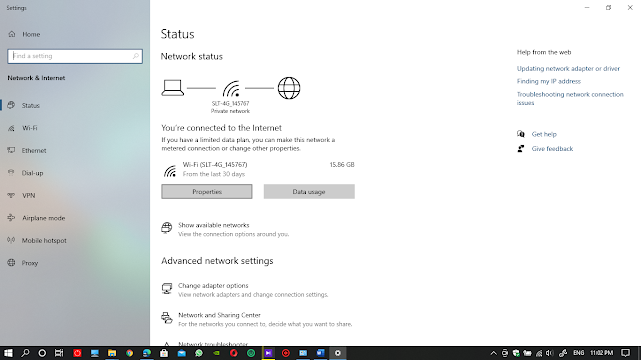- Get link
- X
- Other Apps
Posted by
W.K. Malith Rajaka
- Get link
- X
- Other Apps
What is a Network Drive?
It is used to connect and access shared
network resources. Network drives work as a shortcut to folder shared by
another PC, or the devices on network. They are stored separately for each user
account. That means only the user who has created or mapped a network drive can
see it in his user account and they are not available for other users on the
same computer.
Basic needs;
- A shared folder.
- A network connection between two PCs.
Lets start!
01. Click on windows button, go to settings and click on network and Internet. Make sure that you are connected to a Private Network. See below screenshots.
02. Go back and Click on Network and Sharing Center on right side. Then click on Change advanced sharing settings. Then you need to turn on network discovery and file and printer sharing under Private drop-down list. In All Networks drop-down list, you need to turn off password protected sharing.
03. create a folder. I named it as Map drive 1. I also created a sample word file. Right click on it and go to folder properties. Go to the Sharing Tab. Click on share and Click on arrow and find everyone in the drop-down list. click on add. Give the required permissions as you need. Click on Share. Then go back and click on advanced sharing on same folder properties. Tick/Check the box as share this folder. Then click on permissions and give permissions that you need and then click on Apply and Ok. See below Screenshots.
04. Now copy the network path of your folder from folder properties. Click on network, then paste and press enter. Then go back by clicking on upper arrow. Find your shared folder then right click on it and click on map network drive. Choose a name for your map drive. Check the box reconnect at sign in. uncheck connect using other credentials. If you check that box you may need to type the username and password of other computer to access the mapped drive. Now go to This pc and you will see the mapped drive.
05. Now go to other PC and do the same. type the network path of other PC on network. Then go back by clicking on upper arrow. Find your shared folder then right click on it and click on map network drive. Choose a name for your map drive. Check the box reconnect at sign in. uncheck connect using other credentials. Now go to this pc and you will see the mapped drive and its contents. Through this you can share files and documents with other users easily. You can pin network drives to the start as well. If you don’t need a network drive you can click on disconnect to remove it.
- Get link
- X
- Other Apps